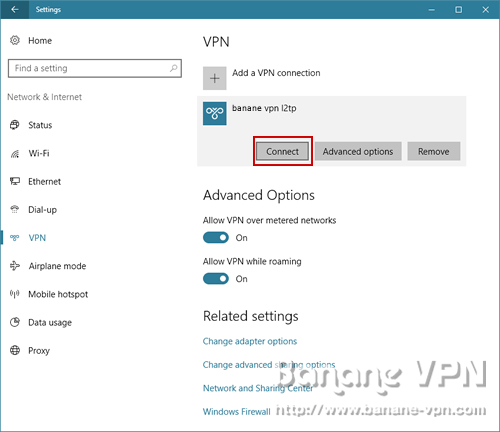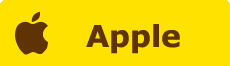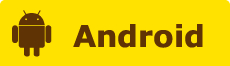- 1. Locate and click Settings on the Windows icon at the lower left of the screen then open Network & Internet.
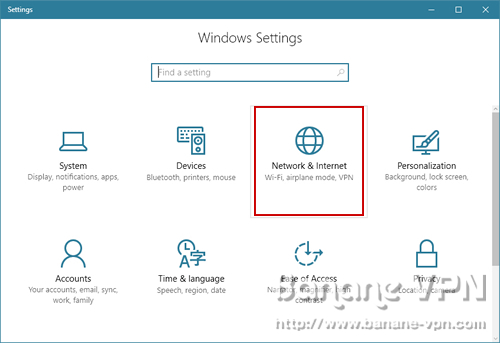
- 2. Navigate to VPN then click Add a VPN connection.
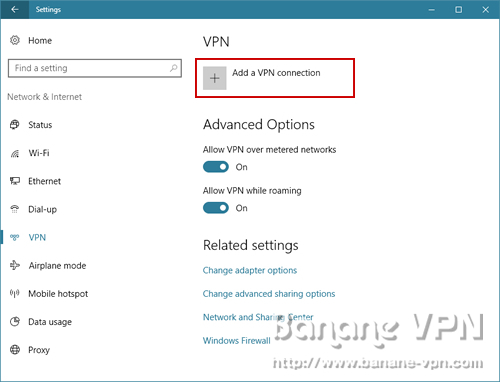
- 3. Set up a VPN connection
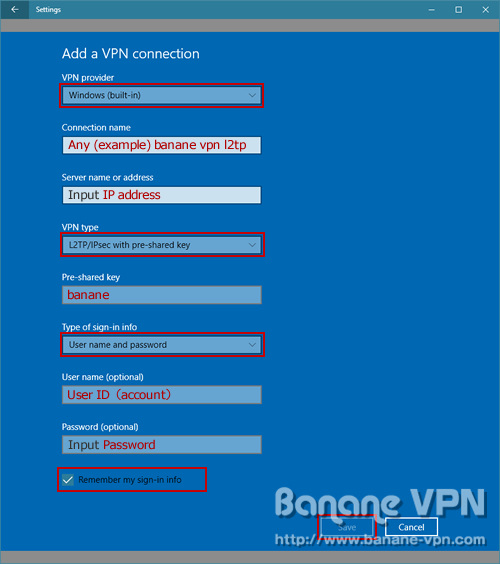
1. Select VPN Provider = Windows (built-in)
2. Connection name = any name you like ex) banane vpn l2tp
3. In Server name or address, type the IP address indicated in the email
4. Select L2TP/IPsec with pre-shared key on VPN type
5. Pre-shared key = banane
6. Type of sign-in info = User name and password
7. Enter the User name and Password indicated in the email
- 4. Click Change adapter options under Settings
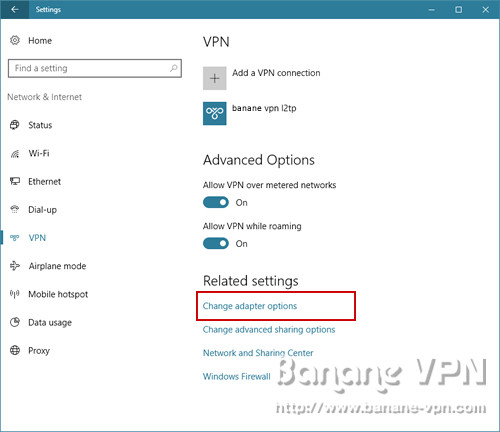
- 5. Select the newly created VPN icon and right-click → Open the properties
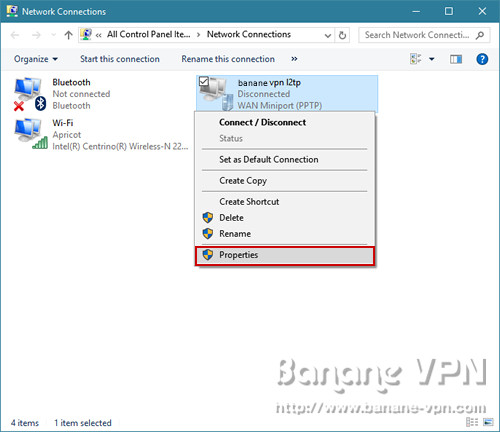
- 6. Open the Security tab
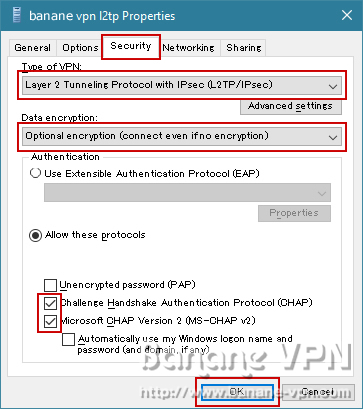
1. Type of VPN = Layer 2 Tunneling Protocol with IPsec (L2TP/IPsec)
2. Data encryption = Optional encryption (connect even if no encryption)
3. Authentication = Allow these protocols
4. Tick Challenge Handshake Authentication Protocol (CHAP)
5. Tick Microsoft CHAP Version 2 (MS-CHAP v2)
6. Click OK
- 7. Open the Security tab
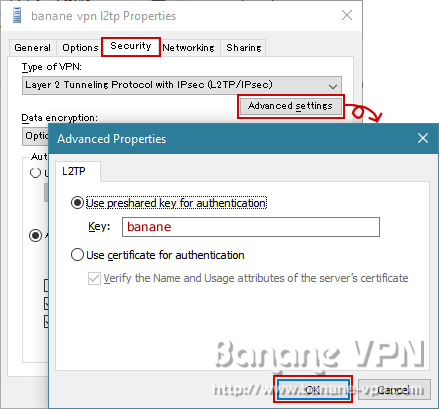
1. In the Type of VPN, open Advanced Settings
2. Under Advanced Properties, select Use pre shared key for authentication then enter the key as banane
3. Click OK
- 8. Open the Networking tab
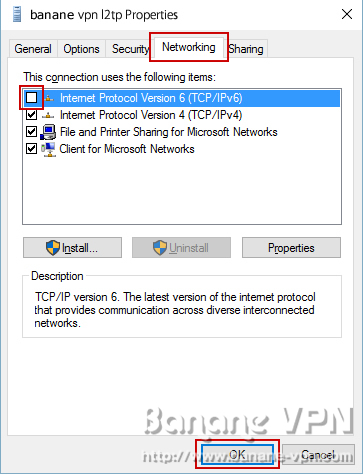
1. Untick Internet Protocol Version 6 (TCP/IPv6)
2. Click OK
- 9. Go back to the VPN screen and then click Connect